Install a LEMP Stack on Ubuntu 22.04
Traducciones al EspañolEstamos traduciendo nuestros guías y tutoriales al Español. Es posible que usted esté viendo una traducción generada automáticamente. Estamos trabajando con traductores profesionales para verificar las traducciones de nuestro sitio web. Este proyecto es un trabajo en curso.
Many Ubuntu systems use the well-known LAMP Stack installation. However, many people consider the LEMP Stack to be an even better alternative. A LEMP stack uses the NGINX web server instead of Apache. This guide explains how to install and configure a LEMP stack on Ubuntu 22.04 LTS. It also provides some background about the LEMP stack and how it contrasts with a LAMP stack.
What is a LEMP Stack?
The Ubuntu LEMP stack serves as a substitute for the original LAMP Stack. Both stacks consist of the Linux operating system, a web server, a database, and a programming/scripting language. Both stacks allow users to host web applications and implement a fully-functional programming environment. Additionally, the main components of both the LAMP and LEMP stacks can be installed using the default Ubuntu software repository.
The original LAMP Stack includes Linux, Apache, MySQL, and PHP. The Ubuntu LEMP stack alternative continues to use Linux and PHP, but it includes the NGINX web server instead of Apache. In most cases, a LEMP stack uses the MariaDB database, although MySQL can also be used. In addition, other programming languages are sometimes used instead of PHP.
The LEMP stack consists of the following components:
- Linux: Linux is a free and open source operating system originally based on UNIX. Ubuntu is one of several different Linux implementations, which are known as distributions. Some of the other popular distributions include Debian, Red Hat, and Arch. Each distribution of Linux has its own software library, which is used to install other applications. All of the LEMP stack components are part of the standard Ubuntu library.
- NGINX Server: NGINX is one of the most popular open source web servers. NGINX is pronounced “Engine-x”. (This is why E is used for the LEMP stack acronym.) NGINX uses an event-driven architecture instead of Apache’s process/thread orientation. NGINX is faster and more efficient than Apache, but does not allow site-by-site configuration. It is not as widely deployed as Apache.
- Maria DB: MariaDB is a relational database management system (RDBMS) that is a fork of the MySQL application. It is an open source software application developed by the MariaDB Foundation and is available at no cost. Unlike MySQL, which is owned by Oracle, MariaDB more closely follows the open source philosophy. MariaDB is similar to MySQL and uses the same SQL commands and queries. However, MariaDB has more new features and is considered somewhat superior to MySQL in terms of performance and usability.
- PHP: The PHP language is used within the stack for server-side scripting and programming. PHP is frequently used to build websites because PHP code can be efficiently embedded within HTML files. Ubuntu interprets PHP code using a PHP processor. Users can install and use PHP software for free under the PHP License. In lieu of PHP, developers can opt to use Perl or Python instead. All three options work well with the rest of the LEMP stack. However, this guide focuses strictly on PHP.
Before You Begin
If you have not already done so, create a Linode account and Compute Instance. See our Getting Started with Linode and Creating a Compute Instance guides.
Follow our Setting Up and Securing a Compute Instance guide to update your system. You may also wish to set the timezone, configure your hostname, create a limited user account, and harden SSH access.
sudo. If you are not familiar with the sudo command, see the Users and Groups guide.How to Install LEMP Stack on Ubuntu
This section explains how to install and configure the LEMP Stack on Ubuntu 22.04 LTS. However, the instructions for the Ubuntu 20.04 LTS release are very similar. The LEMP stack is not available through Tasksel, so the individual components must be installed separately.
The various LEMP stack components can be installed using the apt utility. To install the LEMP stack, follow these steps. In all cases, enter y to proceed with the installation when Ubuntu asks for confirmation.
Use
aptto update the Ubuntu packages.sudo apt update && sudo apt upgradeInstall the NGINX server.
sudo apt install nginxConfirm NGINX is properly running using the
systemctlutility.sudo systemctl status nginxnginx.service - A high performance web server and a reverse proxy server Loaded: loaded (/lib/systemd/system/nginx.service; enabled; vendor preset: enabled) Active: active (running) since Mon 2022-05-16 16:07:47 UTC; 1h 12min agoInstall the MariaDB database.
sudo apt install mariadb-serverInstall the PHP module for MariaDB/MySQL support.
Note Do not install the mainphpmodule because it is optimized for Apache. PHP support for NGINX is installed later.sudo apt install php-mysqlInstall the PHP FastCGI Processing Manager. This includes all the PHP packets necessary for NGINX support, along with other core dependencies.
sudo apt install php-fpm(Optional) Other applications, including WordPress, require additional PHP components. The following optional packages are frequently helpful.
sudo apt install php-curl php-gd php-mbstring php-xml php-xmlrpc
How to Configure a LEMP Stack on Ubuntu
At this point, all LEMP Stack components are installed, but the stack is not yet ready to use. The individual elements must be configured or enabled. Each component can immediately be configured after installation, but it’s usually easier to install all the applications first and configure them later. The following sections explain how to configure a LEMP stack on Ubuntu 22.04.
Configuring the NGINX Web Server and Creating a Site Configuration File
NGINX is easier to configure than some other web servers. However, the firewall settings must be configured to allow web access through both HTTP and HTTPS. Additionally, creating a site configuration file in NGINX is highly recommended, even if only one site is hosted on the server. If multiple sites are being hosted, a site configuration file is mandatory. To finish setting up NGINX, follow these steps.
Configure the
ufwfirewall so it accepts NGINX connections. Allow theNginx Fullprofile, which permits both HTTP and HTTPS connections. EnsureOpenSSHconnections are also allowed. Enableufwwhen all changes are complete.Note TheNginx Fullprofile allows both HTTP and HTTPS traffic. To temporarily limit firewall access to HTTP requests, allow theNginx HTTPprofile instead. TheNginx HTTPSsetting limits firewall access to HTTPS traffic only. You must configure HTTPS on the server before applying this profile.sudo ufw allow OpenSSH sudo ufw allow in "Nginx Full" sudo ufw enableVerify the firewall settings using the
ufw statuscommand.sudo ufw statusStatus: active To Action From -- ------ ---- OpenSSH ALLOW Anywhere Nginx Full ALLOW Anywhere OpenSSH (v6) ALLOW Anywhere (v6) Nginx Full (v6) ALLOW Anywhere (v6)After configuring the firewall, ensure NGINX allows web access. Using a browser, visit the IP address of the web server. The site displays the default NGINX welcome page. The page includes the message “Welcome to nginx!”
http://server_IP_address/Note To determine the IP address of the Ubuntu system, use the Linode Dashboard.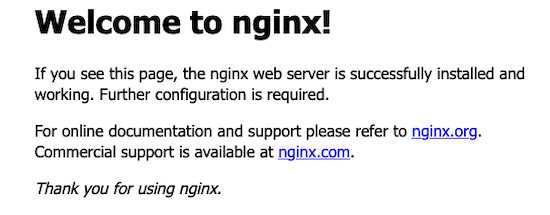
Create a root
public_htmldirectory for the site. Create this directory within the/var/www/html/domain_namedirectory, wheredomain_nameis the name of the site. In the following command, replaceexample.comwith the actual name of the domain.sudo mkdir -p /var/www/html/example.com/public_htmlIt is simpler to base the site configuration file on the default NGINX welcome page. Copy over the default NGINX configuration file to
/etc/nginx/sites-available/example.com.conf. Replaceexample.comwith the name of the domain. The new configuration file must be named after the domain and have the.confextension.sudo cp /etc/nginx/sites-enabled/default /etc/nginx/sites-available/example.com.confEdit the
.conffile for the domain, making the following changes. A line-by-line description is as follows:- Delete the existing uncommented
serverconfiguration all the way to the lineVirtual Host configuration for example.com. Change the name of the comment to reflect the name of the domain. Uncomment the remaining lines. All further changes occur inside the remaining code block beginning withserver. - Leave the
listenconfiguration in place. These lines tell NGINX to listen for incoming connections on port80. - Change the value for
server_nameto the name of the domain. Enter the domain name with and without thewwwprefix so visitors can use either alternative. - Set
rootto the name of the newly-created root directory for the domain. Forexample.com, this is/var/www/html/example.com/public_html. - For most sites, the value of
indexshould beindex.html. However, for WordPress and other sites that use PHP, it must be changed toindex.php. - The block starting with
location /should remain unchanged. Thetry_filesconfiguration instructs NGINX to verify the requested file actually exists before processing the request. If the file does not exist, NGINX returns a404error. - Add a code block for
location ~* \.php$. NGINX applies this configuration to all domain files with thephpextension. The*symbol indicates PHP file names are not case sensitive. - Change the name of
fastcgi_passto indicate the socket where PHP should listen to new requests. This is found atunix:/run/php/php<release_num>-fpm.sock, whererelease_numis the PHP release number. For instance, if PHP release8.1is installed,fastcgi_passshould beunix:/run/php/php8.1-fpm.sock. To determine the PHP release, use the commandphp -v. - Set the
includedirective tosnippets/fastcgi-php.conf. This is the name of the configuration file that handles PHP processing. - Add a
locationblock for~ /\.ht. This tells NGINX not to serve any.htaccessfiles.
Here is an example of a domain configuration file. Replace
example.comwith the name of the actual domain wherever it occurs.- File: /etc/nginx/sites-available/example.com.conf
1 2 3 4 5 6 7 8 9 10 11 12 13 14 15 16 17 18 19 20 21server { listen 80; listen [::]:80; server_name example.com www.example.com; root /var/www/html/example.com/public_html; index index.html; location / { try_files $uri $uri/ =404; } location ~ \.php$ { fastcgi_pass unix:/var/run/php/php8.1-fpm.sock; include snippets/fastcgi-php.conf; } location ~ /\.ht { deny all; } }
- Delete the existing uncommented
To enable the site, create a link to the domain configuration file from the
sites-enableddirectory. In the following command, replaceexample.comwith the name of the domain.sudo ln -s /etc/nginx/sites-available/example.com.conf /etc/nginx/sites-enabled/(Optional) For enhanced security, unlink the default site.
sudo unlink /etc/nginx/sites-enabled/defaultValidate the changes using the
nginx -tcommand. If the test command finds any errors, inspect the new file and make any necessary adjustments.sudo nginx -tnginx: the configuration file /etc/nginx/nginx.conf syntax is ok nginx: configuration file /etc/nginx/nginx.conf test is successful
Product documentation about NGINX can be found on the NGINX Docs page.
Configuring the MariaDB Database
The MariaDB database is ready to use. However, a new database user has to be created for the web application. It is also important to tighten application security. To finish configuring MariaDB, follow these steps.
Log in to the MariaDB shell as the
rootuser. The application displays theMariaDBprompt.sudo mysql -u rootWelcome to the MariaDB monitor. Commands end with ; or \g. Your MariaDB connection id is 31 Server version: 10.6.7-MariaDB-2ubuntu1 Ubuntu 22.04 ... MariaDB [(none)]Create the
webdatadatabase.CREATE DATABASE webdata;Use the
CREATE USERcommand to add a new “web application” user. Provide a more secure user name and password in place ofwebuserandpasswordin the query.CREATE USER 'webuser' IDENTIFIED BY 'password';Grant full rights to the new user. MariaDB should respond with
Query OKafter each line. Use the following SQL commands to configure the database.GRANT ALL ON webdata.* TO 'webuser';Exit the database shell.
quitUse the built-in mysql_secure_installation tool to increase the security of the database.
sudo mysql_secure_installationIt is not necessary to switch over to Unix socket authentication. It is also not necessary to change the root password, and it is safe to leave this field blank when prompted. However, answer
Yto the following questions:Remove anonymous users?Disallow root login remotely?Remove test database and access to it?Reload privilege tables now?
For further information about MariaDB, consult the MariaDB Server Documentation.
Configuring PHP
PHP does not require any further configuration. However, an extra security measure should be applied. The following command ensures PHP only accepts requests for files that actually exist on the server. Otherwise, it can be tricked into executing malicious code. In the following command, use the socket for the installed release of PHP. This example demonstrates how to apply the configuration for PHP 8.1. If another release of PHP is installed, replace 8.1 with the actual release number.
sudo sed -i 's/;cgi.fix_pathinfo=1/cgi.fix_pathinfo=0/g' /etc/php/8.1/fpm/php.iniFor more reference material on how to use PHP, consult the PHP Documentation Site.
Testing the LEMP Stack Installation on the Ubuntu Server
In addition to verifying the web server works properly, it is critical to test the virtual host configuration, PHP integration, and the MariaDB database. This is the only way to confirm all components can interact together.
The easiest way to verify an Ubuntu LEMP stack installation is with a short test script. This script must be placed somewhere within the DirectoryRoot directory.
The PHP test code must initiate a connection to MariaDB using the mysqli_connect function. Use the username and the password for the account created in the Configuring the MySQL Database section. If the connection is successful, the function returns a Connection object. The script provides information about the status of the connection attempt along with details about any failures.
To validate the installation, follow these steps.
Restart the
PHPmodule. The name of the module consists ofphp, the major and minor release of PHP, and-fpm. The following command starts the PHP 8.1 module. Replace8.1with the release number of the local PHP installation.sudo systemctl restart php8.1-fpmReload NGINX to apply the changes.
sudo nginx -s reloadConfirm NGINX is still running properly using
systemctl status.sudo systemctl status nginxnginx.service - A high performance web server and a reverse proxy server Loaded: loaded (/lib/systemd/system/nginx.service; enabled; vendor preset: enabled) Active: active (running) since Mon 2022-05-16 16:07:47 UTC; 1 day 20h agoNote If NGINX has failed or isdead, use thesudo nginx -tcommand to find configuration errors.Create a test file named
phptest.phpin thepublic_htmldirectory for the domain. Setservernametolocalhostand ensure theusernameandpasswordmatch the authentication details for the MariaDB web user account.- File: /var/www/html/example.com/public_html/phptest.php
1 2 3 4 5 6 7 8 9 10 11 12 13 14 15 16 17 18 19 20 21 22 23<html> <head> <title>PHP Test</title> </head> <body> <?php echo '<p>Welcome to the Site!</p>'; // The servername must be 'localhost'. Use the name and password of the web user account created earlier. Do not use the root password. $servername = "localhost"; $username = "webuser"; $password = "password"; // Create MySQL connection $conn = mysqli_connect($servername, $username, $password); // If the conn variable is empty, the connection has failed. The output for the failure case includes the error message if (!$conn) { die('<p>Connection failed: </p>' . mysqli_connect_error()); } echo '<p>Connected successfully</p>'; ?> </body> </html>
Execute the test script using a web browser. In the address bar, enter the domain name followed by
/phptest.php. In the following example, substitute the actual name of the domain forexample.com.http://example.com/phptest.phpIf everything is installed correctly, the browser should display the text
Welcome to the Site!andConnected successfully. If you see theConnection Failed:message, review the SQL error information to debug the problem. See the Troubleshooting section for more information.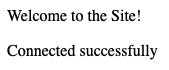
(Optional) Alternatively,
curlcan be used to test the script. This method can be used if the DNS entry for the domain has not propagated yet. Replaceexample.comwith the name of the domain, andserver-ip-addresswith the IP address of the Linode. The output is formatted as HTML code, but it is reasonably easy to determine the outcome.curl -H "Host: example.com" http://<server-ip-address>/phptest.php<html> <head> <title>PHP Test</title> </head> <body> <p>Welcome to the Site!</p><p>Connected successfully</p></body> </html>When testing is complete, remove the test script.
sudo rm /var/www/html/example.com/public_html/phptest.php
Troubleshooting the Ubuntu LEMP Stack Installation
It is not uncommon to have issues with a new Ubuntu LEMP Stack installation. It is easy to overlook a command or make a mistake with a configuration file. Keep testing as you proceed to quickly find any errors. For instance, visit the IP address of the Ubuntu system immediately after configuring and enabling NGINX.
Here are a few things to consider if the LEMP Stack test script does not work.
Verify NGINX is running: NGINX might have failed upon a reload or configuration change. Confirm the web server is
activeand restart it if necessary.sudo systemctl status nginxsudo systemctl restart nginxConfirm name of the domain and IP address of the server: If the browser times out, it could be due to an incorrect address or domain name. Confirm and test the IP address first, then visit the domain name. Ensure a DNS record for the domain has been created. The record can take up to one full day to propagate, so try using
curlin this case.Confirm the MariaDB configuration: A database and database user must be created in MariaDB. Ensure the
webdatadatabase exists and the web user is granted all database rights.Review all configuration files: A common source of errors is incorrect information in the
/etc/nginx/sites-available/example.com.conffile. Ensure the domain specified for theserver_nameis spelled correctly and therootmatches the root directory for the site. Verify thelocationblock for\.phpis configured and thefastcgi_passvariable is correct.Verify the test script is in the proper directory: PHP has been configured to reject requests for non-existent files. So if the test script is in a different location or has a different name, NGINX should return an error.
Confirm the username and password in the test script: The connection to the database can fail due to a wrong server name, password, or user ID. Look for missing or incorrect information in the script.
Review all installation instructions: It is easy to overlook an important step. Missing PHP modules often cause confusing failures.
A Summary of How to Install a LEMP Stack on Ubuntu
The Ubuntu LEMP Stack includes the operating system, NGINX web server, MariaDB relational database, and the PHP programming language. A server configured with these free and open source applications can host a modern website and support a rich programming environment. The LEMP stack elements are easy to install and work well together with little extra configuration.
After configuring the LEMP stack on Ubuntu, it is good practice to create an NGINX configuration file for the domain. Create a new database and user account on MariaDB for the website to use and install additional PHP packages for full integration. Test the new installation using a short PHP test script that connects to the database. For more information about each LEMP Stack component, see the More Information section for this guide.
More Information
You may wish to consult the following resources for additional information on this topic. While these are provided in the hope that they will be useful, please note that we cannot vouch for the accuracy or timeliness of externally hosted materials.
This page was originally published on
