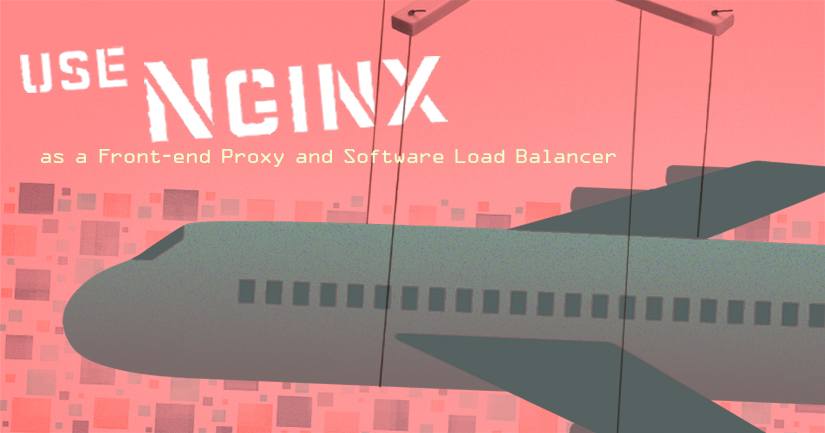Use NGINX as a Front-end Proxy and Software Load Balancer
Traducciones al EspañolEstamos traduciendo nuestros guías y tutoriales al Español. Es posible que usted esté viendo una traducción generada automáticamente. Estamos trabajando con traductores profesionales para verificar las traducciones de nuestro sitio web. Este proyecto es un trabajo en curso.
The NGINX web server can act as a very capable software load balancer, in addition to its more traditional roles serving static content over HTTP and dynamic content using FastCGI handlers for scripts. Because NGINX uses a non-threaded, event-driven architecture, it is able to outperform web servers like Apache. This is particularly true in deployments that receive heavy loads.

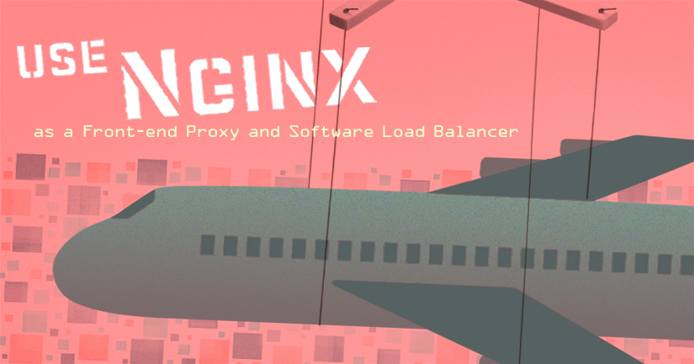
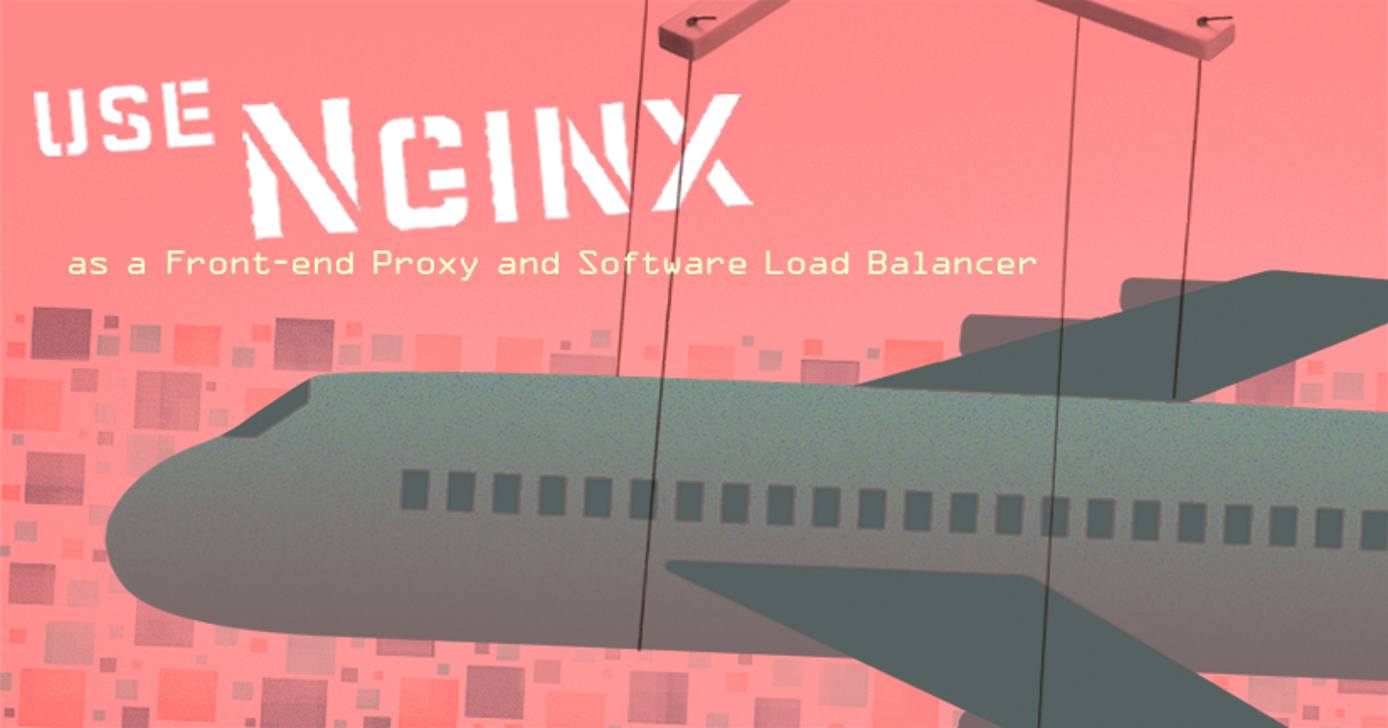
Using a proxy is helpful when the demands of serving a single website outgrow the capabilities of a single machine. Additionally, there are some web frameworks, like Seaside and Ruby On Rails’s Mongrel server, that deploy applications on framework-specific web servers. While these single-purpose servers provide powerful application services, they are not suitable for hosting entire applications. In these cases, using NGINX as a front-end proxy to pass only the essential requests to the application server is a viable means of unifying dynamic content with static content and providing a stable production environment.
This document provides an overview of using NGINX as a front-end proxy server for other HTTP servers, and as a software load balancer to distribute traffic across a cluster of machines providing HTTP resources. For an introductory guide to configuring NGINX, please see our Basic NGINX Configuration guide. If you want a simple NGINX deployment with content that uses PHP or Perl scripts, consider following one of our Installing NGINX guides.
Before You Begin
Ensure that you have completed the following:
- Follow the Setting Up and Securing a Compute Instance guide.
- Install the NGINX server.
- Familiarize yourself with Basic NGINX Configuration.
If you’re new to Linux server administration, you may be interested in our introduction to Linux basics guide, Beginner’s Guide and Administration Basics guide.
Front-End Proxy Services with NGINX: How It Works
When a request reaches the NGINX front-end proxy server, here’s an overview of the process that occurs:
- NGINX receives a request for a resource.
- NGINX sends a second proxied request to a specified server, and gets a response.
- NGINX returns the result of that request to the original requester.
Configure Apache for Port Listening
In this section, you’ll configure Apache to listen on an alternate port so it can respond to the NGINX front end.
The first thing you will configure is the port on which Apache listens. This needs to be a port other than 80, so that you can proxy requests to Apache on the alternate port. This has the added benefit of preventing conflicts between Apache and NGINX listening on the same port. First, open up the
/etc/apache2/ports.conffile for editing, and configure it as shown below:sudo nano /etc/apache2/ports.conf- File: /etc/apache2/ports.conf
1 2 3 4 5 6 7 8 9 10 11 12 13 14 15NameVirtualHost *:8000 Listen 8000 <IfModule mod_ssl.c> # If you add NameVirtualHost *:443 here, you will also have to change # the VirtualHost statement in /etc/apache2/sites-available/default-ssl # to <VirtualHost*:443> # Server Name Indication for SSL named virtual hosts is currently not # supported by MSIE on Windows XP. Listen 443 </IfModule> <IfModule mod_gnutls.c> Listen 443 </IfModule>
Next, in the virtual host configuration file, edit the port to match the new default port set in the previous step. More specifically, edit the
<VirtualHost *:>line to use port 8000.sudo nano /etc/apache2/sites-available/example.com.conf- File: /etc/apache2/sites-available/example.com.conf
1 2 3 4 5 6 7 8 9 10 11 12 13 14 15 16<VirtualHost *:8000> ServerAdmin webmaster@example.com ServerName www.example.com DocumentRoot /var/www/html/example.com <Directory /> Options FollowSymLink AllowOverride None </Directory> <Directory /var/www/html/example.com> Option Indexes FollowSymlinks Multiviews AllowOverride None Require all granted </Directory> </VirtualHost>
In the
/etc/apache2/apache2.conffile, comment out theLogFormat {User-Agent}line. Then, add a forward so that Apache will log the original user’s IP address in the access logs instead of NGINX’s IP address (which would be listed as 127.0.0.1).sudo nano /etc/apache2/apache2.conf- File: /etc/apache2/apache2.conf
1 2#LogFormat "%h %l %u %t \"%r\" %>s %b \"%{Referer}i\" \"%{User-Agent}i\"" combined LogFormat "%{X-Forwarded-For}i %l %u %t \"%r\" %>s %b \"%{Referer}i\" \"%{User-Agent}i\"" combined
Install the Apache module
libapache2-mod-rpaf, which takes care of logging the correct IP address.sudo apt-get install libapache2-mod-rpafRestart Apache.
service apache restartEdit the
/etc/nginx/proxy_paramsfile. These settings are a good starting point for optimal forwarding of proxy requests from NGINX to Apache:sudo nano /etc/nginx/proxy_params- File: /etc/nginx/sites-available/example.com
1 2 3 4 5 6 7 8 9 10 11 12 13 14proxy_set_header Host $host; proxy_set_header X-Real-IP $remote_addr; proxy_set_header X-Forwarded-For $proxy_add_x_forwarded_for; client_max_body_size 100M; client_body_buffer_size 1m; proxy_intercept_errors on; proxy_buffering on; proxy_buffer_size 128k; proxy_buffers 256 16k; proxy_busy_buffers_size 256k; proxy_temp_file_write_size 256k; proxy_max_temp_file_size 0; proxy_read_timeout 300;
Create the NGINX
example.comvirtual host file at/etc/nginx/sites-available/example.com. Make sure you specify the same document root here that you did for Apache (for example,/var/www/html/example.com). This will ensure that NGINX can deliver static files directly without passing the request to Apache. Static files (like JavaScript, CSS, images, PDF files, static HTML files, etc.) can be delivered much faster with NGINX than Apache.sudo nano /etc/nginx/sites-available/example.com- File: /etc/nginx/sites-available/example.com
1 2 3 4 5 6 7 8 9 10 11 12 13 14 15 16 17 18 19 20server { listen 80; server_name www.example.com example.com; root /var/www/html/example.com; if ($http_host != "www.example.com") { rewrite ^ www.example.com$request_uri permanent; } index index.php index.html; location / { proxy_pass http://localhost:8000; include /etc/nginx/proxy_params; } location ~* \.(js|css|jpg|jpeg|gif|png|svg|ico|pdf|html|htm)$ { } }
There are some additional
locationdirectives to add in theserversection of the/etc/nginx/sites-available/example.comfile. You will probably need these directives, but it’s possible that you may not, depending on your nginx and Apache configuration.Add a
locationdirective to make NGINX refuse all requests for files beginning with the characters.ht. There’s a similar directive in nearly every default Apache configuration. This directive is useful if your Apache deployment relies on settings from.htaccessand.htpasswd.- File: /etc/nginx/sites-available/example.com
1 2 3location ~ /\.ht { deny all; }
If you need to proxy requests for a specific location to a specific resource, use a rewrite rule to capture the path to the resource and pass that along to the proxied server. For example, if you want all requests for
http://example.com/to be handed to a server running on198.51.100.0with a path of/teams/~example/, you would write the followinglocationblock:- File: /etc/nginx/sites-available/example.com
1 2 3 4location / { rewrite ^(.*)$ /teams/~example/$1 break; proxy_pass http://198.51.100.0; }
Here, the rewrite rule (
^(.*)$) captures the entire request string and appends it ($1) to the path on the new server (/teams/~example/). Here’s how this would play out:Request:
http://example.com/images/images.pngResponse:
http://198.51.100.0/teams/~example/images/images.pngRequest:
http://example.com/wiki/PracticeSchedule/Response:
http://198.51.100.0/teams/~example/wiki/PracticeSchedule/For most conventional proxy setups, you will also want to add a
proxy_redirectspecification to yourlocationdirective blocks. This directive rewrites the HTTP headers that NGINX receives from the proxy server to make them appear as if they were generated by the NGINX server.- File: example.com.vhost proxy location directive
1 2 3 4location /pictures/ { proxy_pass http://198.51.100.0:8080; proxy_redirect http://198.51.100.0:8080 http://example.com/pictures/; }
In this example, requests are made for resources under
http://example.com/pictures/, then passed to a server running on port8080of the LAN IP address198.51.100.0. Without theproxy_redirectdirective, theLocation:header of the HTTP response would return the location for a request ofhttp://example.com/team.jpgashttp://198.51.100.0:8080/team.jpg. By adding theproxy_redirectdirective, proxied requests return the expectedLocation:header.
Software Load Balancing
In addition to using NGINX as a front-end proxy to pass requests to other web servers, NGINX can also serve as the front end for clusters of servers, and even as a software load balancer.
Basic HTTP Clustering
In this example, we’ll show you how to build a cluster named appcluster with a simple round-robin load balancer. Here are the appropriate excerpts from the /etc/nginx/sites-available/example.com file:
- File: /etc/nginx/sites-available/example.com
1 2 3 4 5 6 7 8 9 10 11 12 13 14 15 16 17 18 19 20 21 22 23 24server { listen 80; server_name example.com www.example.com; location / { proxy_pass http://appcluster; include /etc/nginx/proxy_params; } } upstream appcluster { server linode.example.com:8801; server linode.example.com:8802; server linode.example.com:8803 down; server linode.example.com:8804; server galloway.example.com:8801; server galloway.example.com:8802; server galloway.example.com:8803; server galloway.example.com:8804; } # [...]
In this example, in the server directive block, NGINX is configured to listen for requests on a specific IP address and port (e.g. 192.0.2.0 and 80), and respond to requests for the domains example.com and www.example.com. All requests for resources at this domain (e.g. /) will be passed to the http://appcluster server established in the upstream directive.
The upstream directive establishes the round-robin load balancer. Within this block eight servers are listed, each running on a distinct hostname and port combination.
- The
upstreamconfiguration must occur in the top level of thehttpblock of the/etc/nginx/sites-available/example.comfile. - The servers running on ports
8801through8804of the serverslinode.example.comandgalloway.example.comwill receive equal portions of the requests made of the upstreamappcluster. - The
downparameter excludes that server from being proxied. Use it when one of your servers is down.
Advanced Load Balancing
NGINX also allows you to control the behavior of the upstream resource cluster beyond a simple round-robin setup. The simplest modification is to add the ip_hash directive to the configuration block. This causes requests from the same IP address to be routed to the same back-end server. Consider the following example excerpt:
- File: /etc/nginx/sites-available/example.com
1 2 3 4 5 6 7upstream appcluster { ip_hash; server linode.example.com:8801; server linode.example.com:8802; server galloway.example.com:8801 down; server galloway.example.com:8802; }
Here, the ip_hash directive causes NGINX to attempt to match requests originating from a single IP address with the same back-end component. If a component server is unreachable, NGINX will route those connections to an alternate component.
down argument, as shown in the entry for galloway.example.com:8801. This will prevent missed connections from attempting to hit a component of the server which is down.Here is a more advanced configuration, where seven server components running on unique ports on the server linode.example.com comprise the appcluster upstream:
- File: /etc/nginx/sites-available/example.com
1 2 3 4 5 6 7 8 9upstream appcluster { server linode.example.com:8801; server linode.example.com:8802 weight=1; server linode.example.com:8803 weight=2 max_fails=2; server linode.example.com:8804 weight=2 max_fails=2 fail_timeout=20; server linode.example.com:8805 weight=4; server linode.example.com:8806 weight=4 fail_timeout=4; server linode.example.com:8807 weight=2 fail_timeout=20; }
Using these arguments, you can use NGINX to manage the behavior and distribution of load across a cluster of servers:
By default, each server listed in an upstream cluster has a weight of
1. The argumentweight=[number]sets a specific weight. Higher numbers receive more weight.In the example above, the components running on ports
8801and8802are treated identically by NGINX, as the default value forweightis1. The components running on8803,8804, and8807will receive twice as much traffic as the first two components. The components running on8805and8806will receive four times as much traffic as the ones on8801and8802and twice much traffic as the components on8803,8804, and8807.max_fails=[number]specifies the number of unsuccessful attempts at communication with an upstream component before it is considered inoperative. To prevent components from ever being marked as inoperative, even if they are unreachable, set this value to0. The default value formax_failsis1.In the example above, the component servers on ports
8801,8802,8805,8806, and8807can only refuse a connection once before being marked as inoperative. Components8803and8804are allowed to fail twice before being marked as inoperative.The
fail_timeout=[time-in=seconds]argument determines the span of time within which themax_failsnumber of unsuccessful attempts must occur in order to mark a component of the server inoperative. Note that servers that return a 404 response are considered operative. Also, this value does not affect timeouts for established proxy connections.By default, all components have their fail counter reset every 10 seconds, which covers components
8801,8802,8803, and8805. In the example above, the components running on8804and8807have their fail counters reset every 20 seconds, while8806has its counter reset every 4 seconds.The
ip_hashdirective cannot be combined with the additional arguments shown in the example above.
More Information
You may wish to consult the following resources for additional information on this topic. While these are provided in the hope that they will be useful, please note that we cannot vouch for the accuracy or timeliness of externally hosted materials.
This page was originally published on